Empowering a more secure, interconnected world.
Take Action + Stay Safe
News + Press
Sign up to stay connected and stay secure.
Our Partners
We are a non-profit organization on a mission to create a more secure, interconnected world. Our work is not possible without the help of our sponsors and donors.
Only together can we realize a more secure, interconnected world.